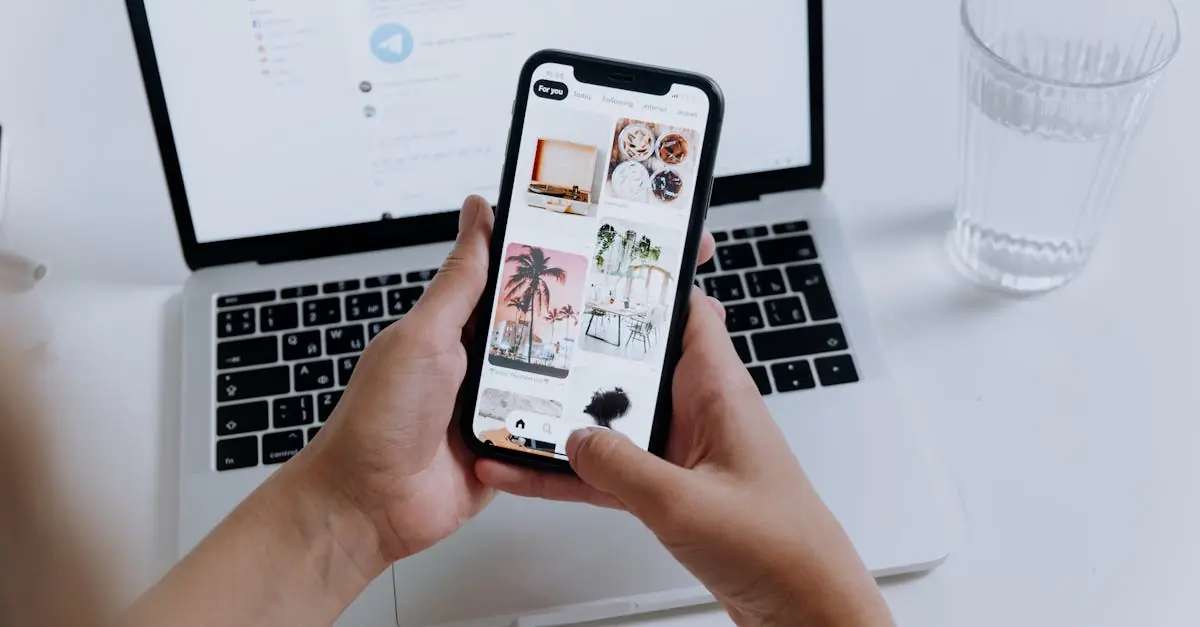In a world where every moment feels Instagrammable, keeping your photos organized can feel like herding cats. Between family vacations and food pics, it’s no wonder iPhones can quickly run out of space. But what if there’s a way to keep those cherished memories safe in the cloud without cluttering your device?
Table of Contents
ToggleUnderstanding iCloud Photo Storage
iCloud Photo Storage simplifies the management of photos on Apple devices. Users can store images in the cloud without occupying space on their iPhones.
What Is iCloud Photo Storage?
iCloud Photo Storage refers to Apple’s cloud-based service that enables users to save and access photos and videos. This platform automatically syncs images across devices linked to the same Apple ID. When users upload a photo to iCloud, it remains stored online, minimizing local device storage use. Users can view and download images from iCloud using any device signed into their Apple account.
Benefits of Using iCloud for Photos
Using iCloud for photos offers multiple advantages. First, it prevents storage overload on devices. Users can retain high-resolution images without occupying space on their iPhones. Second, access to photos occurs anytime and anywhere via Wi-Fi or cellular data on any Apple device. Third, iCloud preserves photo quality, maintaining the original resolution and formats. Additionally, users benefit from automated backups, reducing the risk of data loss.
Settings to Configure
Configuring settings helps in keeping photos on iCloud while saving storage on the iPhone. Adjusting these settings ensures the device remains uncluttered.
Adjusting iCloud Photo Settings
Accessing iCloud settings on the iPhone requires a few straightforward steps. Open the “Settings” app, then tap on the user’s name at the top. Select “iCloud” followed by “Photos.” Enable “iCloud Photos” to back up photos automatically to iCloud. Choosing “Optimize iPhone Storage” frees up space while keeping original images in the cloud. Remember that with this setting, full-resolution photos remain in iCloud but smaller versions stay on the iPhone, minimizing local storage usage.
Managing Storage on Your iPhone
Regularly managing storage can enhance device performance. Navigate to “Settings,” then tap “General,” and select “iPhone Storage” to view how much space photos occupy. Users can delete unwanted apps or large files to create more room. Offloading unused apps preserves data while removing the app itself. Emphasizing the use of cloud storage to maintain important images creates a balanced approach to managing device memory. By routinely checking storage usage, users can keep their iPhones running smoothly without sacrificing access to cherished photos in iCloud.
How to Store Photos in iCloud Only
Storing photos in iCloud keeps the device clutter-free while ensuring access to treasured memories. Follow these steps to manage photo storage efficiently.
Steps to Upload Photos to iCloud
- Open the Settings app on the iPhone.
- Tap your name at the top, then select iCloud.
- Choose Photos and enable iCloud Photos.
- Opt for Upload to My Photo Stream for immediate uploading of new images.
- Ensure a stable Wi-Fi connection to facilitate the upload process.
This configuration automatically uploads photos taken on the iPhone to iCloud, freeing up local storage.
Disabling Photo Sync on iPhone
Disabling photo sync prevents local storage from being occupied while keeping images in iCloud.
- Navigate back to Settings and select Photos.
- Turn off iCloud Photos to stop syncing.
- Confirm the action when prompted, maintaining only the cloud-stored versions.
Local images will remain on iCloud but won’t be accessible from the device. This method ensures both efficiency and organization in photo management.
Tips for Maintaining Your iCloud Photo Library
Managing an iCloud photo library ensures that users access their photos conveniently while freeing up space on their devices.
Organizing Photos in iCloud
Create albums in iCloud to categorize photos effectively. Organizing images into folders simplifies the process of locating memories later. Name albums based on events or themes like travels, family gatherings, or holidays. Use keywords in photo descriptions for easier searches. Regularly review and rearrange albums to keep the organization current. Deleting unwanted photos helps maintain a clutter-free library, too.
Backing Up Your Photos
Utilize iCloud to back up photos automatically, preventing data loss. Turn on iCloud Photos to ensure all new images are securely stored in the cloud. Regular checks on backup status help confirm that uploads occurred successfully. If users want to save specific photos separately, consider exporting them to a computer. Maintaining a second backup of critical images can offer extra security. Look for moments to back up directly through the iPhone or other Apple devices as needed.
Storing photos in iCloud while keeping them off the iPhone is a smart way to manage device storage without losing access to precious memories. By following the outlined steps users can easily configure their settings to optimize storage and ensure photos remain safely backed up in the cloud.
Regularly organizing the iCloud library and deleting unwanted images can further enhance the experience. This approach not only keeps the iPhone running smoothly but also provides peace of mind knowing that cherished moments are preserved and accessible anytime. Embracing this method allows for a clutter-free device while maintaining the joy of capturing and reliving memories.